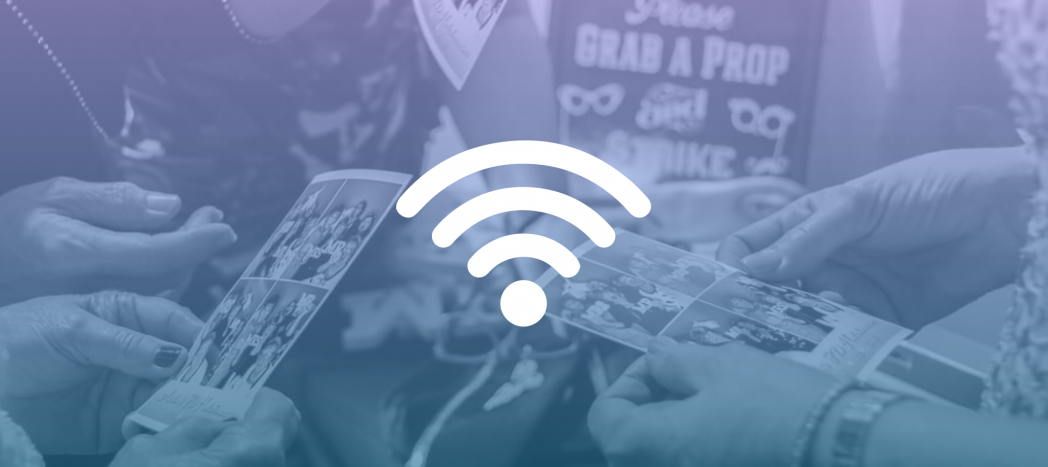Digital delivery from a photo booth by text or email has become very popular in recent years, but prints still have their place. After all, photo strips are the classic photo booth souvenir!
In this article, we’ll show you exactly how to make sure you can print from your photo booth at your next event.
Bring your own Wi-Fi
Because Simple Booth uses AirPrint, the most common way to print from an iPad, you’ll need a Wi-Fi network in order to print, and we recommend bringing your own.
Wi-Fi networks at venues can be full of surprises. Even if you’re told ahead of time that Wi-Fi will be available, every Wi-Fi network can handle a limited number of connections. Once the doors open and tons of attendees start connecting, you may find yourself unable to get a reliable connection or connect at all. Another common surprise is a firewall on the network that blocks your printer from being discovered at all.
The good news? Creating your own wireless network to print over is easier than you might think!
Wi-Fi doesn’t always mean internet
First, keep in mind that Wi-Fi and internet are not the same thing
The terms are often used interchangeably, but there is an important difference. The internet is what lets you access all the sites and services online that you love. Wi-Fi is the wireless signal that lets you connect to it, and it comes from a device called a router that plugs into the internet.
Have you ever been able to connect to your wireless network at home, but web pages won’t load? That’s what it’s like when the internet goes out–you’re connected to Wi-Fi but not the internet. In that case, you can still print. It’s the same situation at events.
For printing, you don’t need the internet connection. You just need Wi-Fi!
How to create your own network
With a Router
Routers are the most common way to create your own Wi-Fi network. You can get one pretty cheap–around $30 for a consumer model that will work for a small event–and can typically be set up very easily.
If you are going to be at a huge event with thousands of people walking by, you are more likely to experience issues with signal interference and may want to invest in a business-class router with a stronger signal to fight through the noise.
Your router will come with its own setup instructions, but the process is generally easy and will involve plugging the router in and then connecting both your laptop and iPad to the new network.
Using a Laptop Computer
Mac laptops, and most PCs, include a feature that enables you to create your own ad hoc Wi-Fi network, sometimes also called a Local Area Network (LAN). This can be a convenient way to spin up a Wi-Fi network if you already bring your laptop with you to events in order to print to a dye-sublimation printer. Instructions about how to create a network from MacOS can be found on Apple’s website.
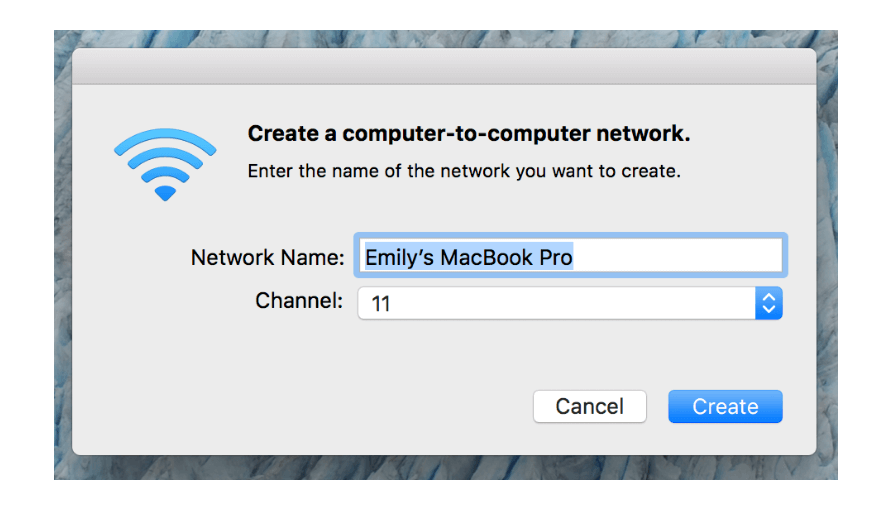
Instructions about how to create a LAN from a PC will vary depending on operating system. We encourage you to explore your computer’s support documentation. There are also numerous articles or blog posts on the internet that include helpful screenshots to point you in the right direction.
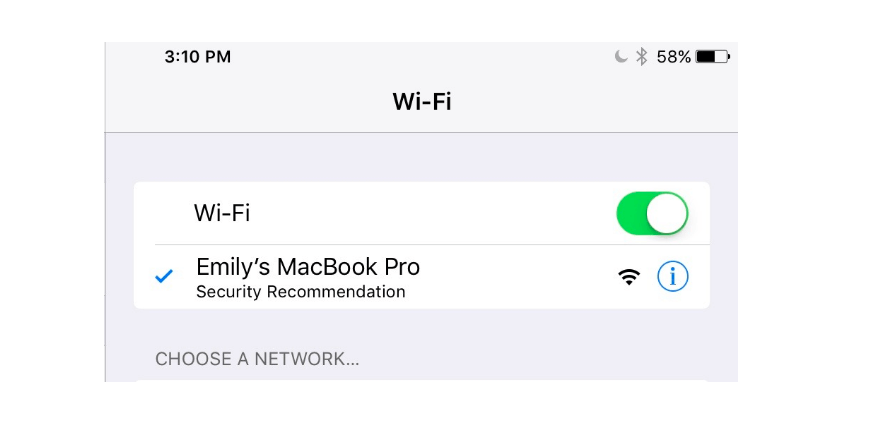
Connect the iPad (and your printer if applicable) to the network you’ve just created. At this point, you’ll be able to select your printer in the Print Panel in your Simple Booth settings.
Choosing the best hotspot
You can also use a hotspot from your phone, iPad or a dedicated cellular hotspot device. We’d encourage you to test multiple prints over your hotspot before the event to make sure the connection is reliable.
Printing may be disrupted if your hotspot signal is too weak. In general, the dedicated hotspot hardware option that cellular providers offer will be better than the one from your phone or iPad.
Sending digital copies
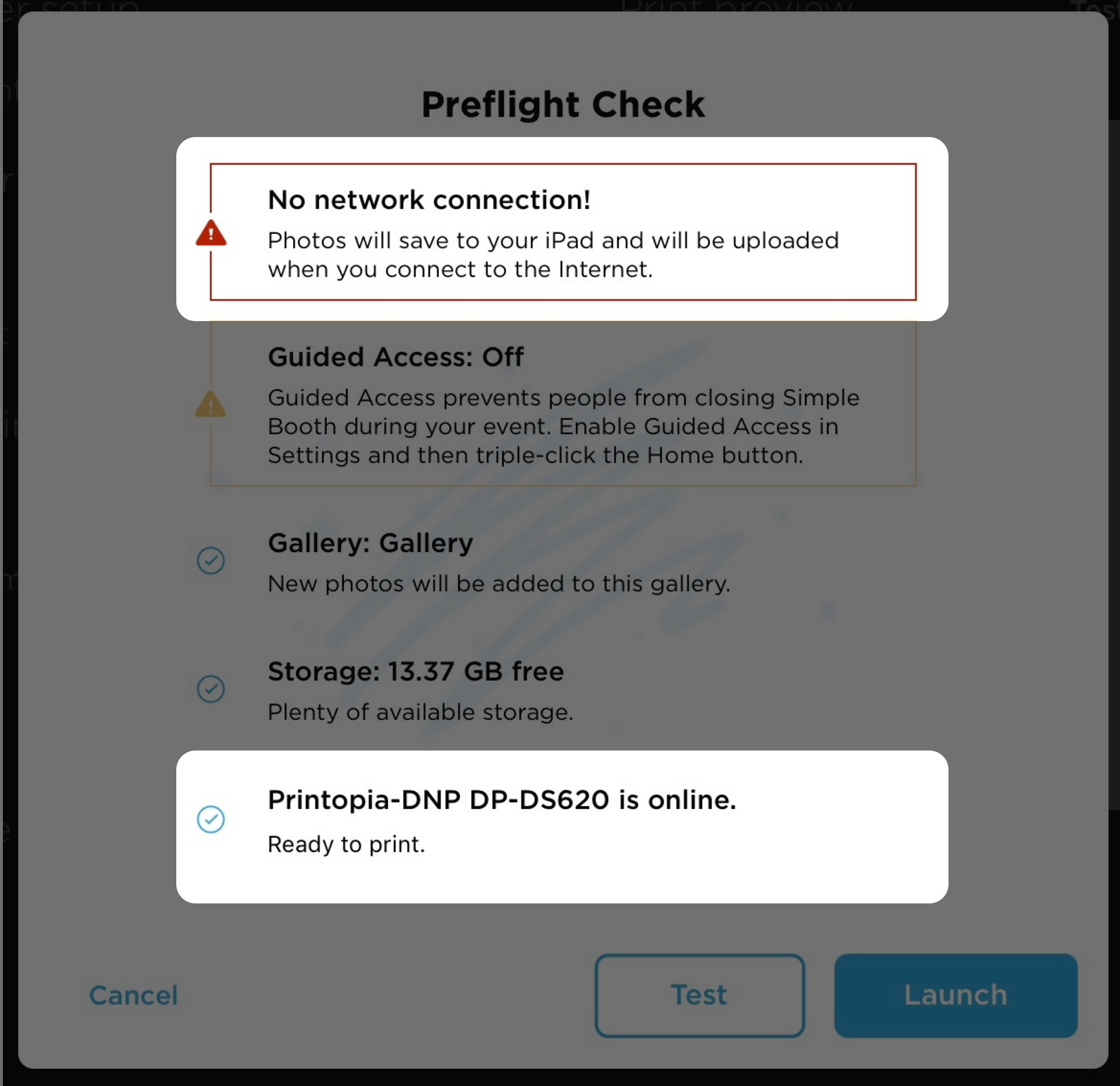
Anytime a Simple Booth app is not connected to the internet, the app will queue your uploads, text messages, and emails during your event. When you return to a reliable internet connection and open your app the queued items will start to send out.
If you’re looking for more help on printing from your photo booth, here’s a great article on how to print two photo strips per sheet.
Still have questions? For more support related articles, visit our Support Center.
Interested in purchasing or renting a digital photo booth?